Bootstrap 5 Forms
Stacked Form
All textual <input> and <textarea> elements with class .form-control get proper form styling:
Example
<form action="/action_page.php">
<div class="mb-3 mt-3">
<label for="email" class="form-label">Email:</label>
<input type="email" class="form-control" id="email" placeholder="Enter email" name="email">
</div>
<div class="mb-3">l
<label for="pwd" class="form-label">Password:&t;/label>
<input type="password" class="form-control" id="pwd" placeholder="Enter password" name="pswd">
</div>
<div class="form-check mb-3">
<label class="form-check-label">
<input class="form-check-input" type="checkbox" name="remember"> Remember me
</label>
</div>
<button type="submit" class="btn btn-primary">Submit</button>
</form>
You can click on above box to edit the code and run again.Output
Textarea
Example
<label for="comment">Comments:/<label> <textarea class="form-control" rows="5" id="comment" name="text"></textarea>You can click on above box to edit the code and run again.
Output
Form Row/Grid (Inline Forms)
If you want your form elements to appear side by side, use .row and .col:
Example
<form>
<div class="row">
<div class="col">
<input type="text" class="form-control" placeholder="Enter email" name="email">
</div>
<div class="col">
<input type="password" class="form-control" placeholder="Enter password" name="pswd">
</div>
</div>
</form>
You can click on above box to edit the code and run again.Output
Form Control Size
You can change the size of .form-control inputs with .form-control-lg or .form-control-sm:
Example
<input type="text" class="form-control form-control-lg" placeholder="Large input"> <input type="text" class="form-control" placeholder="Normal input"> <input type="text" class="form-control form-control-sm" placeholder="Small input">You can click on above box to edit the code and run again.
Output
Disabled and Readonly
Use the disabled and/or readonly attributes to disable the input field:
Example
<form>
<input type="text" class="form-control" placeholder="Normal input">
<input type="text" class="form-control mt-3" placeholder="Disabled input" disabled>
<input type="text" class="form-control mt-3" placeholder="Readonly input" readonly>
</form>
You can click on above box to edit the code and run again.Output
Plain text Inputs
Use the .form-control-plaintext class to style an input field without borders, but keep proper marigins and padding: