Java Getting Started
How to Download and Install Java:-
JDK:- The Java Development Kit (JDK) is a software development environment which is used to develop Java applications and applets.
If you plan to be working more seriously with Java, I would recommend that you install a Java IDE (Integrated Development Environment).
Here are the three most popular Java IDEs :
- Eclipse
- IntelliJ IDEA
- NetBeans
Step-by-Step installation process….
1.Using your preferred web browser, navigate to the Oracle Java Downloads page.
2.After downloading the installation file, proceed with installing Java on your Windows system.
3. Run the Downloaded File
Set Environmental Variables in Java
Set Java environment variables to enable program compiling from any directory.
1. Open the Start menu and search for environment variables.
2. Select the Edit the system environment variables result.
3. In the System Properties window, under the Advanced tab, click Environment Variables…
4. Under the System variables category, select the Path variable and click Edit:
5. Click the New button and enter the path to the Java bin directory:
6. Click OK to save the changes and exit the variable editing window.
7. In the Environment Variables window, under the System variables category, click the New… button to create a new variable
How To Install Eclipse and Get Started with Java Programming…
Step 1: Then, click on the “Download” button to download Eclipse IDE.
Step 2: Then click on the “Download” button. After clicking on the download button the .exe file for the eclipse will be downloaded.
Step 3: Then, click on “Eclipse IDE for Java Developers”.
Step 4: Then, click on the “Install” button.
Step 5: Now click on “Create a new Java project”.