CSS Dropdowns
CSS dropdowns are interactive elements commonly used in web design to create navigation menus or select options within a website. A dropdown menu typically appears as a list of options that becomes visible when the user hovers over or clicks on a specific trigger element, such as a button or link.
In CSS, dropdown menus are typically created using a combination of HTML and CSS. Here's a basic example of how you might create a simple dropdown menu:
Example:Adding CSS property in HTML structure to create interactive drop-down structure.
Example
.dropbtn {
background-color: green;
color: white;
padding: 16px;
font-size: 16px;
border: none;
cursor: pointer;
}
.dropdown {
position: relative;
display: inline-block;
}
.dropdown-content {
display: none;
position: absolute;
background-color: #f9f9f9;
min-width: 160px;
box-shadow: 0px 8px 16px 0px rgba(0,0,0,0.2);
z-index: 1;
}
.dropdown-content a {
color: black;
padding: 12px 16px;
text-decoration: none;
display: block;
}
.dropdown-content a:hover {background-color: #f1f1f1}
.dropdown:hover .dropdown-content {
display: block;
}
.dropdown:hover .dropbtn {
background-color: blue;
}
You can click on above box to edit the code and run again.Output
Right-aligned Dropdown Content
To create a right-aligned dropdown content, you can modify the CSS styles accordingly. Here's an example:
Dropdown Image
A dropdown image, in the context of web development, typically refers to a graphical element displayed within a dropdown menu. Instead of plain text options, a dropdown image menu might present users with a selection of images to choose from.
Here's an example of how you might create a dropdown image menu using HTML and CSS:
Example
.dropdown {
position: relative;
display: inline-block;
}
.dropdown-content {
display: none;
position: absolute;
background-color: #f9f9f9;
min-width: 160px;
box-shadow: 0px 8px 16px 0px rgba(0,0,0,0.2);
z-index: 1;
}
.dropdown:hover .dropdown-content {
display: block;
}
.desc {
padding: 15px;
text-align: center;
}
You can click on above box to edit the code and run again.Output


Dropdown Text
Move the mouse over the text below to open the dropdown content.
Example
.dropdown {
position: relative;
display: inline-block;
}
.dropdown-content {
display: none;
position: absolute;
background-color: #f9f9f9;
min-width: 160px;
box-shadow: 0px 8px 16px 0px rgba(0,0,0,0.2);
padding: 12px 16px;
z-index: 1;
}
.dropdown:hover .dropdown-content {
display: block;
}
<body>
<div class="dropdown">
<span>Mouse over me</span>
<div class="dropdown-content">
<p>Hello World!</p>
</div&t;
</div>
</body>
You can click on above box to edit the code and run again.Output
Hello World!