Simple Pagination
If your website has many pages, you may want to consider adding pagination to each page:
Example
<!DOCTYPE html> <html> <head> <title>Pagination Example</title> <style> .pg { display: inline-block; } .pg a { color: black; float: left; padding: 8px 16px; text-decoration: none; } </style> </head> <body> <div class="pg"> <a href="#">« <a href="#">1</a> <a href="#">2</a> <a href="#">3</a> <a href="#">4</a> <a href="#">5</a> <a href="#">6</a> <a href="#">»</a> </div> </body> </html>You can click on above box to edit the code and run again.
Output
Active and Hoverable Pagination
Apply the .active class to highlight the current page and utilize the :hover selector to alter the color of each page link when hovering over them.
Example
<!DOCTYPE html> <html> <head> <title>Pagination Example</title> </head> <body>
<a href="#" class="page-link">«</a> <a href="#" class="page-link">1</a> <a href="#" class="page-link">2</a> <a href="#" class="page-link">3</a> <a href="#" class="page-link">4</a> <a href="#" class="page-link">5</a> <a href="#" class="page-link">»</a> <div class="pagination-info"> Page 1 of 5 </div> </div> </body> </html> You can click on above box to edit the code and run again.
Output
Rounded Active and Hoverable Buttons
Add the border-radius property for rounded "active" and "hover" buttons:
Example
<!DOCTYPE html> <html> <head> <title>Pagination Example</title> </head> <body>
<a href="#" class="page-link">«</a> <a href="#" class="page-link">1</a> <a href="#" class="page-link">2</a> <a href="#" class="page-link">3</a> <a href="#" class="page-link">4</a> <a href="#" class="page-link">5</a> <a href="#" class="page-link">»</a> <div class="pagination-info"> Page 1 of 5 </div> </div> </body> </html> You can click on above box to edit the code and run again.
Output
Hoverable Transition Effect
Add the transition property to the page links to create a hover effect transition.
Example
<!DOCTYPE html> <html> <head> <title>Pagination Example</title> </head> <body>
<a href="#" class="page-link">«</a> <a href="#" class="page-link">1</a> <a href="#" class="page-link">2</a> <a href="#" class="page-link">3</a> <a href="#" class="page-link">4</a> <a href="#" class="page-link">5</a> <a href="#" class="page-link">»</a> <div class="pagination-info"> Page 1 of 5 </div> </div> </body> </html> You can click on above box to edit the code and run again.
Output
Bordered Pagination
Use the border property to add borders to the pagination:
Example
<!DOCTYPE html> <html> <head> <title>Pagination Example</title> </head> <body>
<a href="#" class="page-link">«</a> <a href="#" class="page-link">1</a> <a href="#" class="page-link">2</a> <a href="#" class="page-link">3</a> <a href="#" class="page-link">4</a> <a href="#" class="page-link">5</a> <a href="#" class="page-link">»</a> <div class="pagination-info"> Page 1 of 5 </div> </div> </body> </html> You can click on above box to edit the code and run again.
Output
Pagination Size
Change the size of the pagination with the font-size property:
Example
<!DOCTYPE html> <html> <head> <title>Pagination Example</title> </head> <body>
<a href="#" class="page-link">«</a> <a href="#" class="page-link">1</a> <a href="#" class="page-link">2</a> <a href="#" class="page-link">3</a> <a href="#" class="page-link">4</a> <a href="#" class="page-link">5</a> <a href="#" class="page-link">»</a> <div class="pagination-info"> Page 1 of 5 </div> </div> </body> </html> You can click on above box to edit the code and run again.
Output
Space Between Links
To add space between the pagination links, you can use margins or padding.
Example
<!DOCTYPE html> <html> <head> <title>Pagination Example</title> </head> <body>You can click on above box to edit the code and run again.
<div class="pagination"> <a href="#">«</a> <a href="#">1 <a href="#" class="active">2</a> <a href="#">3</a> <a href="#">4</a> <a href="#">5</a> <a href="#">6</a> <a href="#">»</a> </div> </body> </html>