CSS Flexbox
CSS Flexbox is a layout model that allows you to design flexible and responsive layouts more easily than traditional methods. It provides a more efficient way to distribute space and align content within a container, regardless of the size of the container or its contents. Flexbox is particularly useful for creating complex layouts, such as navigation bars, sidebars, grids, and card layouts.
Here's a basic overview of how Flexbox works:
Flex Container:To use Flexbox, you first designate an element as a flex container by applying display: flex or display: inline-flex to it. This turns all its direct children into flexFlex Items:The direct children of a flex container become flex items, which can be aligned and positioned within the container using various Flexbox properties.Main Axis and Cross Axis:Flexbox works along two axes: the main axis and the cross axis. By default, the main axis runs horizontally (from left to right), and the cross axis runs vertically (from top to bottom).Flex Container Properties:- flex-direction: Specifies the direction of the main axis.
- justify-content: Defines how flex items are distributed along the main axis.
- align-items: Defines how flex items are aligned along the cross axis.
- align-content: Defines how lines of flex items are aligned when there is extra space on the cross axis.
Flex Item Properties:- flex-grow: Specifies how much a flex item should grow relative to the other flex items in the container.
- flex-shrink: Specifies how much a flex item should shrink relative to the other flex items in the container.
- flex-basis: Specifies the initial size of a flex item before any remaining space is distributed.
- flex: Shorthand for flex-grow, flex-shrink, and flex-basis.
Example
<!DOCTYPE html>
<html>
<head>
<style>
.flex-container {
display: flex;
background-color: DodgerBlue;
}
.flex-container > div {
background-color: #f1f1f1;
margin: 10px;
padding: 20px;
font-size: 30px;
}
</style>
</head>
<body>
<div class="flex-container">
<div>1</div>
<div>2</div>
<div>3</div>
</div>
<p>A Flexible Layout must have a parent element with the<em>display</em> property set to <em>flex</em>.</p>
<p>Direct child elements(s) of the flexible container automatically becomes flexible items.
</body>
</html>
You can click on above box to edit the code and run again.Output
1
2
3