CSS Icons
CSS icons refer to icons that are created and styled using Cascading Style Sheets (CSS). Icons are commonly used in web design to represent actions, categories, or features on a website. Traditionally, icons were often created using image files (such as PNG or SVG) and then included in the HTML using the <img> tag. However, with the advent of CSS, it has become possible to create and style icons directly using stylesheets.
How To Add Icons
The simplest way to add an icon to your HTML page, is with an icon library, such as Font Awesome.
Add the name of the specified icon class to any inline HTML element (like <i> or <span>).
All the icons in the icon libraries below, are scalable vectors that can be customized with CSS (size, color, shadow, etc.)
Font Awesome Icons
To use the Font Awesome icons, go to fontawesome.com, sign in, and get a code to add in the <head> section of your HTML page:
Example
<!DOCTYPE html> <html> <head> <script src="https://kit.fontawesome.com/a076d05399.js" crossorigin="anonymous"></script>You can click on above box to edit the code and run again.</head> <body> <i class="fas fa-cloud"></i> <i class="fas fa-heart"></i> <i class="fas fa-car"></i> <i class="fas fa-file"></i> <i class="fas fa-bars"></i> </body> </html>v
Output
Bootstrap Icons
To use the Bootstrap glyphicons, add the following line inside the <head> section of your HTML page:
<link rel="stylesheet" href="https://maxcdn.bootstrapcdn.com/bootstrap/3.3.7/css/bootstrap.min.css">Example
<!DOCTYPE html> <html> <head> <script src="https://maxcdn.bootstrapcdn.com/bootstrap/3.3.7/css/bootstrap.min.css"></script>You can click on above box to edit the code and run again.</head> <body> <i class="glyphicon glyphicon-cloud"></i> <i class="glyphicon glyphicon-remove"></i> <i class="glyphicon glyphicon-user"></i> <i class="glyphicon glyphicon-envelope"></i> <i class="glyphicon glyphicon-thumbs-up"></i> </body> </html>v
Output
Google Icons
To use the Google icons, add the following line inside the <head> section of your HTML page:
<link rel="stylesheet" href="https://fonts.googleapis.com/icon?family=Material+Icons">Example
<!DOCTYPE html> <html> <head> <script src=https://fonts.googleapis.com/icon?family=Material+Icons"></script>You can click on above box to edit the code and run again.</head> <body> <i class="material-icons">cloud</i> <i class="material-icons">favorite</i> <i class="material-icons">attachment</i> <i class="material-icons">computer</i> <i class="material-icons">traffic</i> </body> </html>v